|
|
|
Welcome to the Mobius Manual |
Published Date: October 22, 2019
Bookmark this page |
Mobius ICM User Guide |
|
Assessments |
|
4.2 Create
Purpose
There are 3 assessments in Mobius as of March 2019; the Common Holistic Assessment, the Alberta Works Assessment, and the PDD Assessment. While each assessment has its own purpose, the system functionality of each is the same. Assessments in Mobius are the record of the analysis and findings of information gathered through interactions with the Individual/Family and recorded in the Needs Identification or the Details tab. A snapshot of the information found in the Details tab at the time of the Assessment appears in the assessment within the Domain structure.
Procedures
Anchor Point: Assessments tab in Common Outcome Plan
- From the Common Outcome Plan Page, select the Assessments tab from the Navigation Bar
- Select New

- Select Assessment type to create
- Select Next

Notes:- Creating a ‘new’ assessment can only occur the very first time. After that, copy functionality carries information forward.
- The most recent information captured in the Details tab will ‘snapshot’ into the domain sections of each assessment. This means that each assessment type and date should have different information in the snapshot, as it is ‘point in time’ information. You can no longer add additional information to the domain sections once the assessment is started.
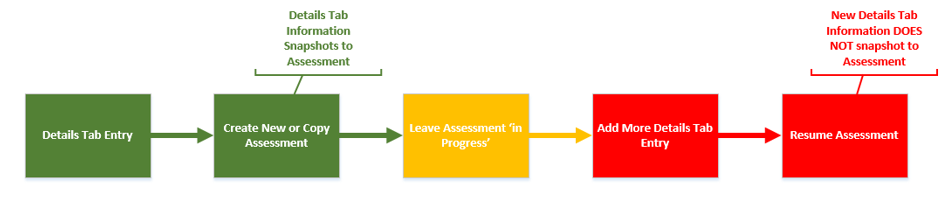
- Toggle down each domain section to see the point in time information captured in the snapshot
- Based on the information in the snapshot, complete the analysis for the assessment. Each assessment type is slightly different when used
- Complete the three Labour Market Destined pieces (these 3 fields are only in the Holistic Assessment, AW Assessment and the Needs Identification).
- Select the recommended and chosen pathway.
- To complete the Assessment, select Finish. Selecting ‘finish’ makes the information in the assessment a part of the permanent record for the individual, which allows us to see the history behind the Individual in the future.
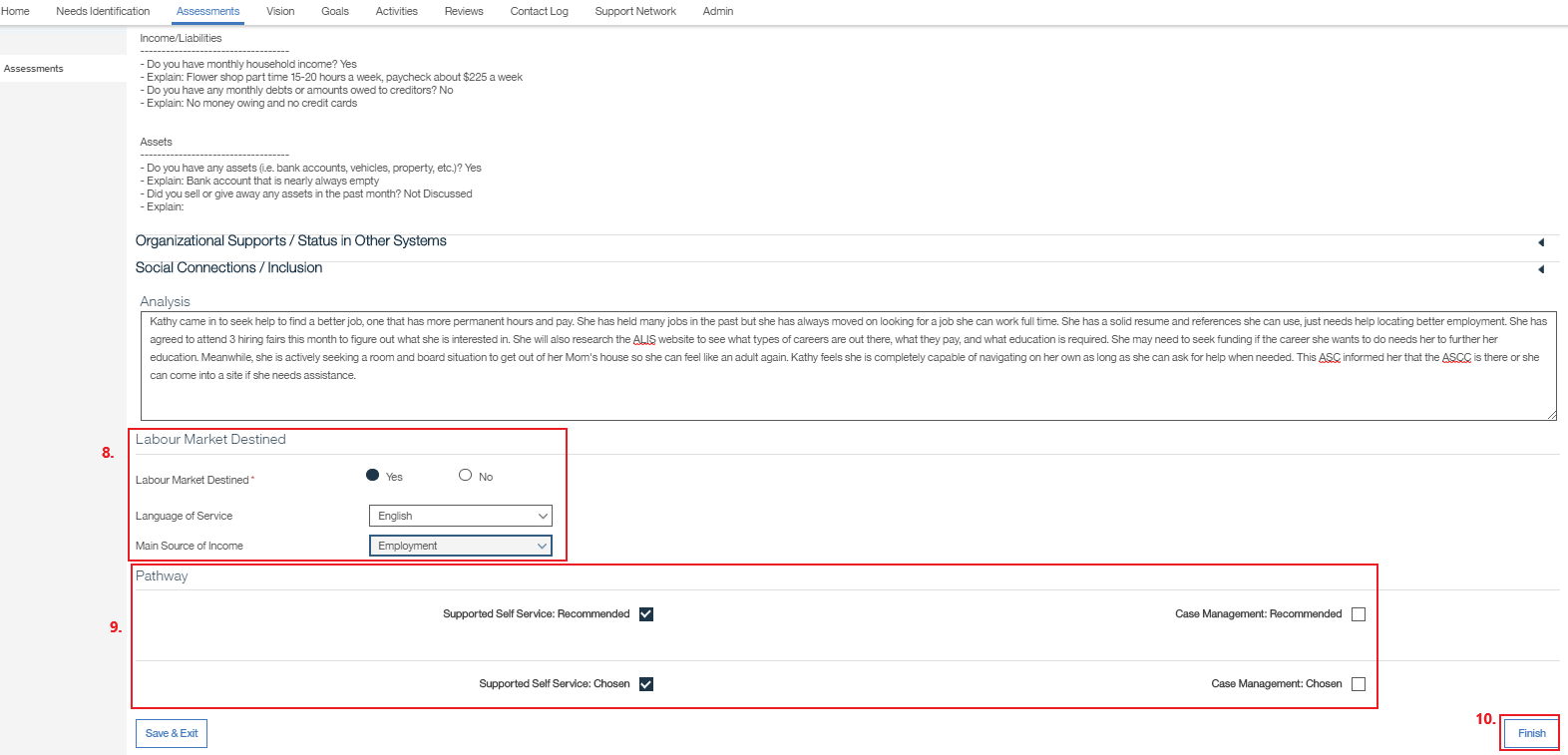
- A validation message will open asking if you are sure you want to complete the assessment
Notes:
- Finish will complete the Assessment and you will no longer be able to edit it (you can copy it to a new assessment if needed). Best practice is to ‘finish’ an assessment.
- Save & Exit will save the assessment as In Progress and you can resume your work later
Related Information
User Guide Information:
- Assessments-Snapshot
- Appendix-Federal Data Tip Sheet
- Details-Create
- Details-Edit
- Appendix-Transferring Needs Identification to Details Questions
- Appendix-Details Tab and Details Tab Snapshots in Assessment
Procedure Information:
- R5 Common Notification Procedure
- R5 Completing Holistic Assessment Procedure
- R5 Pathway Determination Procedure
- R5 Completing SSA Procedure
- R5 Assessment Domains and Factors Definitions
- R5 Components of Complexity Guide
|
|

 Previous
Previous