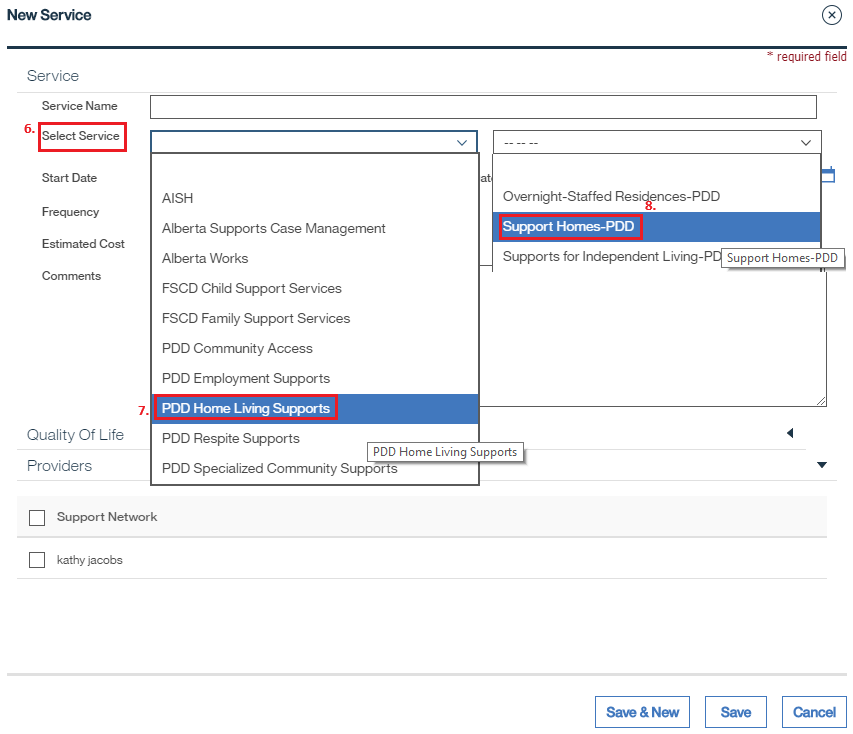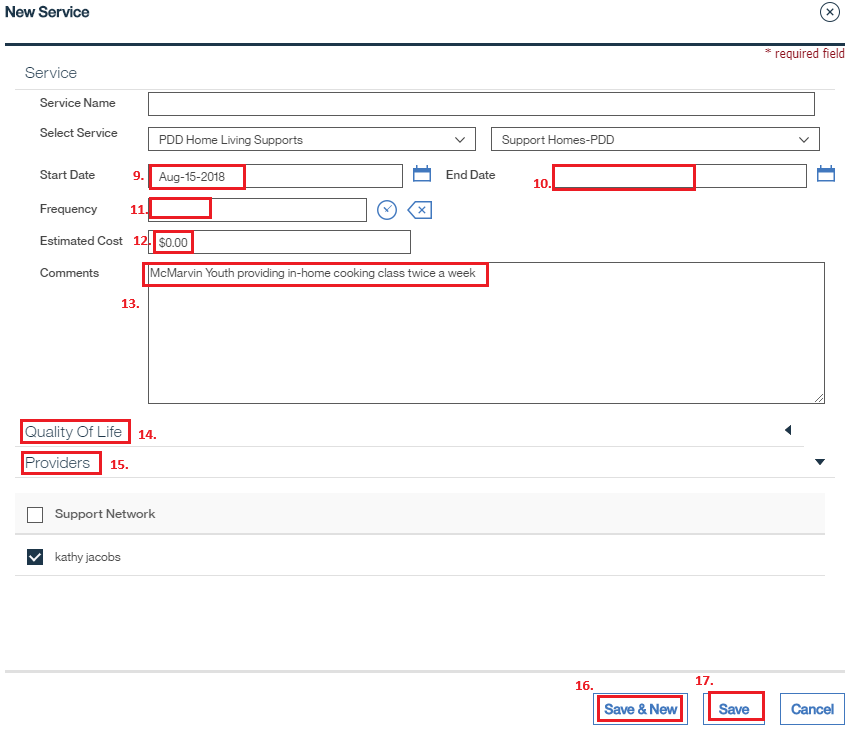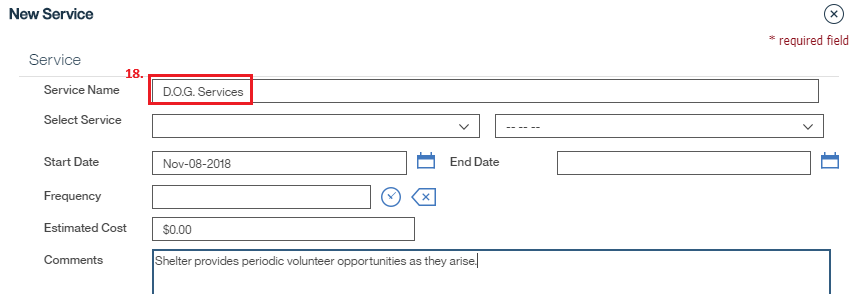|
|
|
Welcome to the Mobius Manual |
Published Date: October 22, 2019
Bookmark this page |
Mobius ICM User Guide |
|
Outcome Planning |
|
5.19 Services-Create
Purpose
A service is a paid or unpaid action, or effort performed to satisfy a need or fulfill a demand. A service can be anything from funding from a program to unpaid help provided by another person to someone in need.
A service is a paid or unpaid action, or effort performed to satisfy a need or fulfill a demand. A service can be anything from funding from a program to unpaid help provided by another person to someone in need.
Procedures
Anchor Point: Activities tab in Common Outcome Plan
- Select the Activities tab from the Navigation Bar
- Select the Service sub tab
- Select the list action menu
- Select New Service
- A modal will open to create the service
Method 1-Pre-Defined Service
- Select the first dropdown menu under Select Service
- Select the program category needed
- Under the second dropdown menu, select the required service name
- Set the Start Date if different than today’s date
- Select and End Date if you know when the service will end (end dated services means the individual is no longer receiving that service)
- Set a Frequency if required (e.g. Support Home 2 days a week, Tues/Thurs). Frequency may not need entered for most services.
- Set an estimated cost if known (e.g. Workshop at cost of $200). Estimated cost may not need entered for most services. Enter cost only if it is a fixed cost for a short period.
- Enter any comments regarding the particulars of the service (where individual is accessing addictions or counselling services).
- If the service is PDD service, at least one quality of life domain is mandatory
- Select a Provider (person primarily responsible for delivering the services from the support or program) from the list of Support Network (e.g. for a workshop there would not be a provider that would be entered in the Support Network. For a program, there would be a worker that would be entered into Support Network that would become the Provider)
- Select Save & New if there are more services to enter at this time
- Select Save if there are no more services to enter at this time
Method 2- Free Form Text Service
- Enter free form service text into Service Name (All other functionality is the same as steps 8-17 above).
Notes:
- A predefined and free form service cannot both be entered on the same entry
Related Information
User Guide Information:
Procedure Information:
- Outcome Plan Procedure
- Outcome Plan Management Procedure
|
|

 Previous
Previous