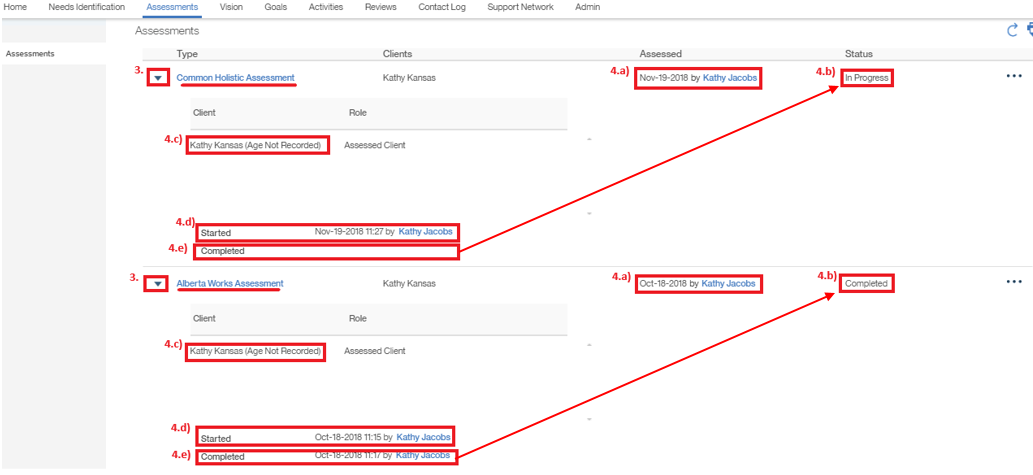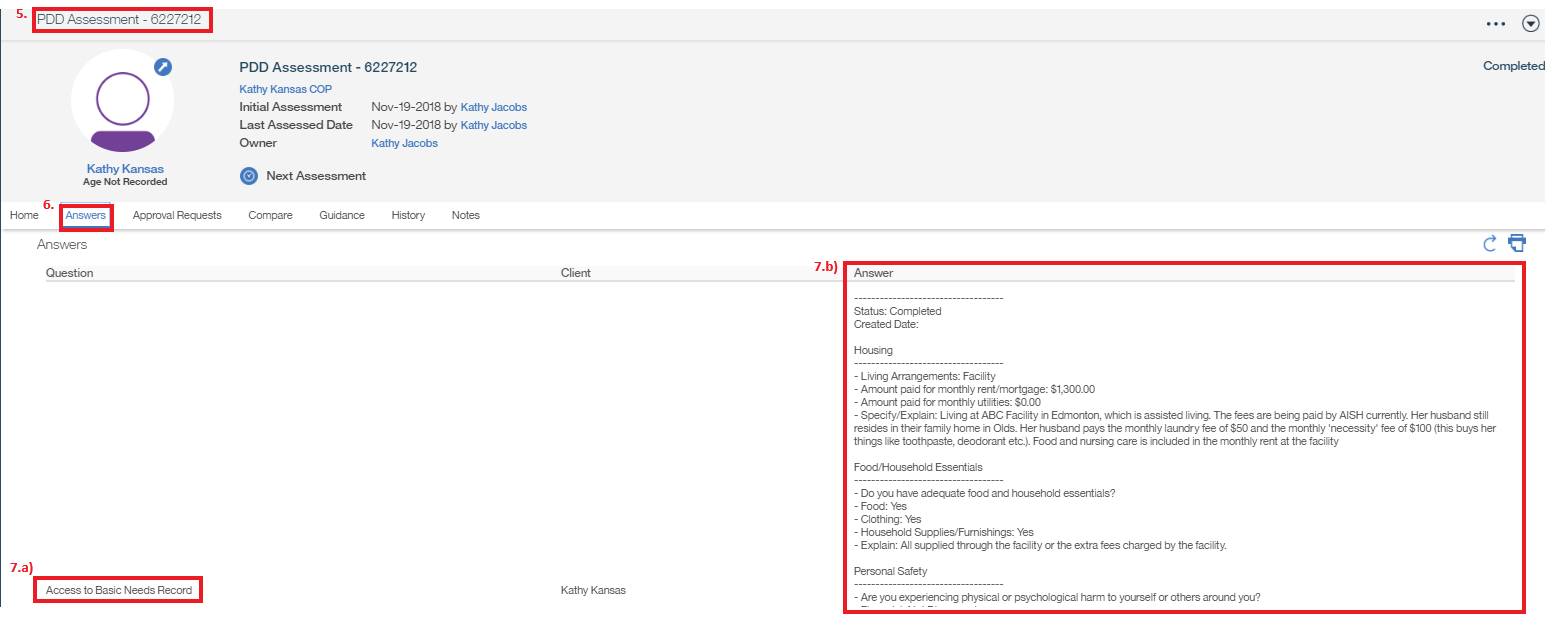|
|
|
Welcome to the Mobius Manual |
Published Date: October 22, 2019
Bookmark this page |
Mobius ICM User Guide |
|
Assessments |
|
4.6 Assessment-View
There are 3 assessments in Mobius as of March 2019; the Common Holistic Assessment, the Alberta Works Assessment, and the PDD Assessment. While each assessment has its own purpose, the system functionality of each is the same. Assessments in Mobius are the record of the analysis and findings of information gathered through interactions with the Individual/Family and recorded in the Needs Identification or the Details tab. A snapshot of the information found in the Details tab at the time of the Assessment attaches to the assessment within the Domain structure.
Procedures
Anchor Point: Assessments tab in Common Outcome Plan
- From the Individual/Family Common Outcome Plan Page, select the Assessments tab
- The current assessment for each type shows
Notes:
- Only one of each assessment type will show under Assessments tab. Any previous assessments (CHA, AW, or PDD) are in the History tab of the most recent assessment.
- The Assessment status can be either “In Progress” of “Completed”
- An “In Progress” CHA means there is still work to be done and the CHA can be resumed
- A “Completed” CHA means the work is no longer editable. The CHA can be copied to a new Assessment
Toggle View
-
Select the toggle beside the assessment you want to view
-
You will see:
-
The assessed date and who assessed it
-
The status of the assessment, either ‘in progress’ or ‘completed’
-
Name of assessed client
-
The date the assessment was started
-
The date the assessment was completed (if it was completed)
-
Answer View
- Select the assessment type you want to view the answers to. A new screen opens
- Select the ‘answers’ sub tab
- The ‘answers’ screen shows:
- The domain category
- The questions from the Details tab and the corresponding answers and text
- Any other information that was entered into the assessment
Notes:
- What answers and text are in the details tab at the time the assessment was started will appear under the ‘answers’ sub tab.
Related Information
User Guide Information :
Procedure Information:
- R5 Completing Holistic Assessment Procedure
- R5 Updating Holistic Assessment Procedure
|
|

 Previous
Previous