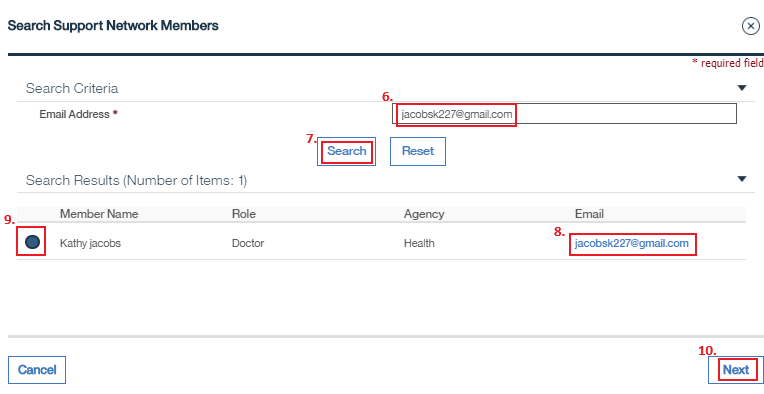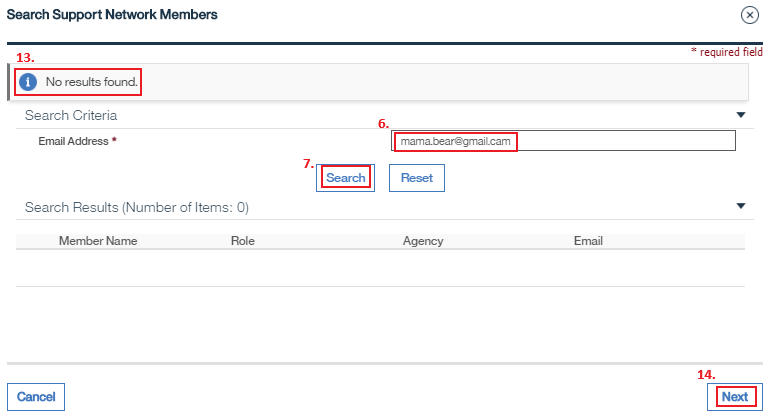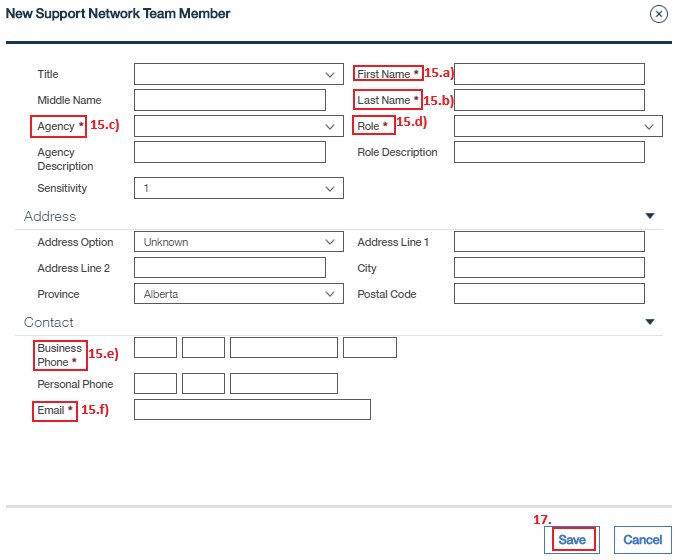|
|
|
Welcome to the Mobius Manual |
Published Date: October 22, 2019
Bookmark this page |
Mobius ICM User Guide |
|
Support Network |
|
6.1 Add Member to Team
Purpose
Collaboration is an important part of being person centered. All the supports involved in an Individual’s life create a network that plays a part in supporting the Individual. Some of the Network is contacts of the Individual, and some are contacts that Alberta Supports would work with in a Multi-Disciplinary capacity, directly supporting the Individual. These members will receive notifications if selected under any Sharing section.
Procedure
Anchor Point: Support Network tab of the Common Outcome Plan
- Select the Support Network tab
- Ensure the Support Network is selected on the left hand side menu
- Current team members will show in a list when you go to this page
- Select the Action link under Support Network
- Select Add Member to Team and a Modal opens to search for the member

- Complete any other fields you have information for
- Select Save
Note:-
If the member does not have a valid email address, do not select the member in any Sharing areas as the notifications will throw an error message of invalid email.
-
Result 1: Member Exists
-
If the Member exists in the Support Network database, the name will appear in the search results
-
Select the name
-
Select Next
-
A modal will open to confirm you want to add that member to the Support Network
-
Select OK and the member will be added
Result 2: Member Doesn’t Exist
-
An error message will open that says ‘No results found’
-
Select Next
-
A modal will open, complete the fields
-
First Name
-
Last Name
-
Agency (see Appendix 6A Support Network Role-Agency Cheat Sheet v1.4)
-
Role (see Appendix 6A Support Network Role-Agency Cheat Sheet v1.4)
-
Business Phone (doesn’t have to be business, just a contact number)
-
Email (use Firstname.Lastname@Unknown.ca if the contact doesn’t have an email address)
-
FOIP Rule: Ensure Support Network members with real emails are entered correctly to avoid inadvertently sending notifications to the incorrect users
-
Complete any other fields you have information for
-
Select Save
-
The Support Network team member will appear in the list of members
Note:
Related Information
User Guide:
Procedure:
- Outcome Plan Procedure
- Outcome Plan Monitoring Procedure
Supporting Documents:
- Guidelines for Working
|
|

 Previous
Previous