|
|
|
Welcome to the Mobius Manual |
Published Date: October 22, 2019
Bookmark this page |
Mobius ICM User Guide |
|
Outcome Planning |
|
5.11 Action Create
Procedures
Anchor Point: Activities tab in Common Outcome Plan
- From the individual / family Common Outcome Plan Page, select the Activities tab from the Navigation Bar
- Select the actions menu icon (…)
- Select New Action
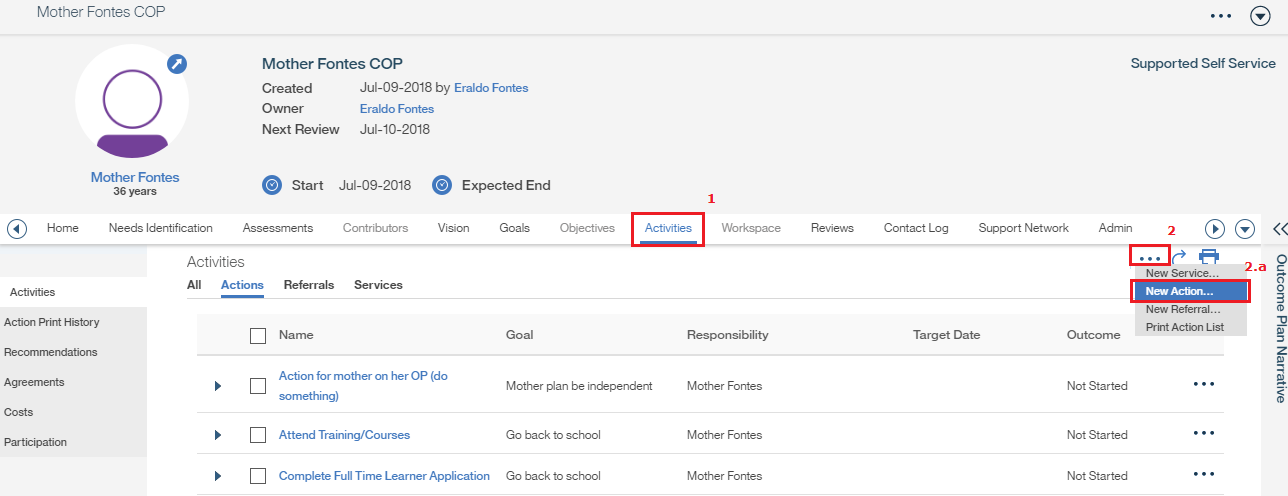
- Select New Action
- Select the Goal Category from the drop down list (if the Action will be linked to a Goal)
Notes:
- Only Goals entered as Planning Applicable will appear under the drop down list
- Goals that have their Outcome Progress set to “Achieved” or “Not Achieved” cannot be linked to Actions
- An Action can only be linked to one Goal at a time
- Enter the Action description
- Use “Name” to enter free from text or
- “Select Action” where you can choose from a pre-defined list of actions sorted by assessment domains.
Notes:
- Users can either use “Name” or “Selected Action” but not both (the system will issue an error message if both are used at the same time)
- “Name” is a free format text box in which you will enter the text of the action. Include as much detail as required based on the needs of the individual / family
- “Select Action” is divided into two drop down boxes. Select the domain from the first dropdown list, then select the pre-defined action under the second dropdown list
- Select the Start Date
Note:- It can be today’s date or any future date based on when the action will begin
- Select the Target Date
Notes:- Actions in the plan will be prioritized by the target date entered
- Revise the target date as needed (progress)
- In order to use the Case Management tools in the Outcome Plan Pod (Items Due to Complete and Items Past Expected End Date), a Target Date must be entered for the Action
- Select Responsibility
- Select the Client from the drop down list or
- Select the owner of the Outcome Plan by checking off Me box or
- Select one of the Support Network members from the drop down list. The same Support Network team member should also be checked off under Sharing
Notes:
- Actions responsibility can be assigned to either the Client, the owner of the Outcome Plan, or one of the Support Network members (only one can be selected)
- A notification (email) will be sent to the person responsible for the Action if their name is selected in the Sharing section of the Action
- Select Sharing for Support Network team members
- Select Save(if no more actions are being added) or Save and New (allows another action to be added)
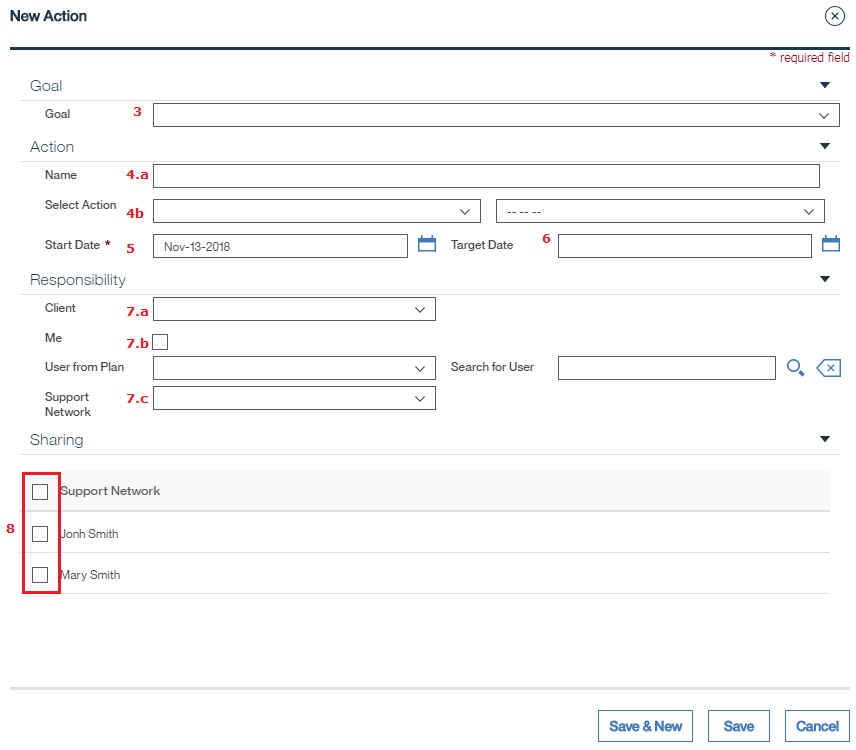
Related Information
User Guide Information:
- OP-Create
- Action- Access
- Appendix-Actions Category
- Support Network-Add Member to Team
- Support Network-Members Notifications
- Print-Action List
Procedure Information:
|
|

 Previous
Previous